Self-service user settings for your customers
Tesseral provides a UI that your customers can use to manage settings for their own User records. This UI comes pre-configured. You do not have to write any additional code.
Your customer can visit this UI by navigating to your Vault Domain (when authenticated). For example, they might visit vault.app.myapp.com/user-settings.
It looks like this:
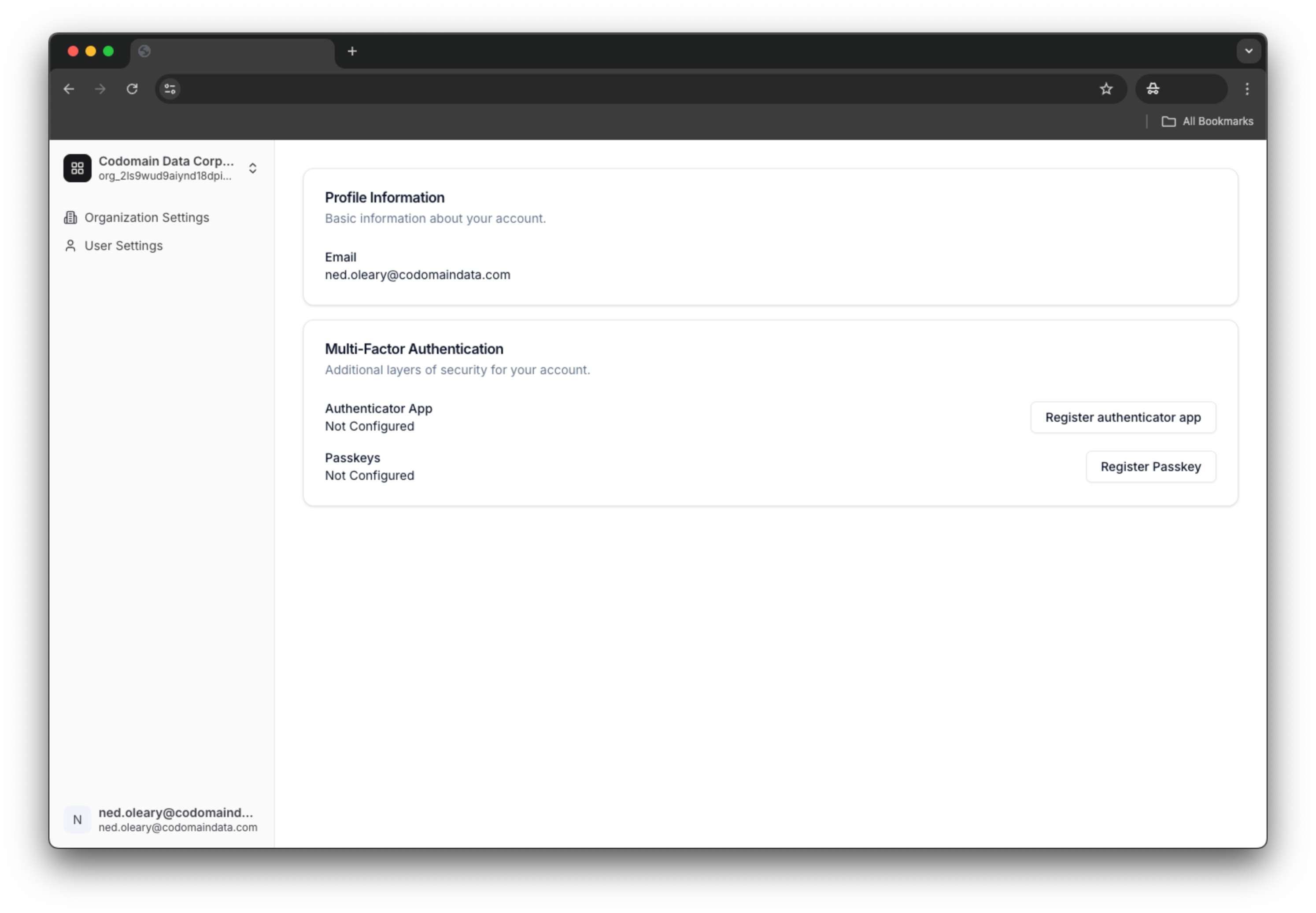
Your customer can use this page to configure a passkey. Exactly how things look may vary a little bit. For example, the below example shows what your customer might see if using Google Chrome’s password manager, but if your customer uses 1Password, they’ll have a slightly different experience.
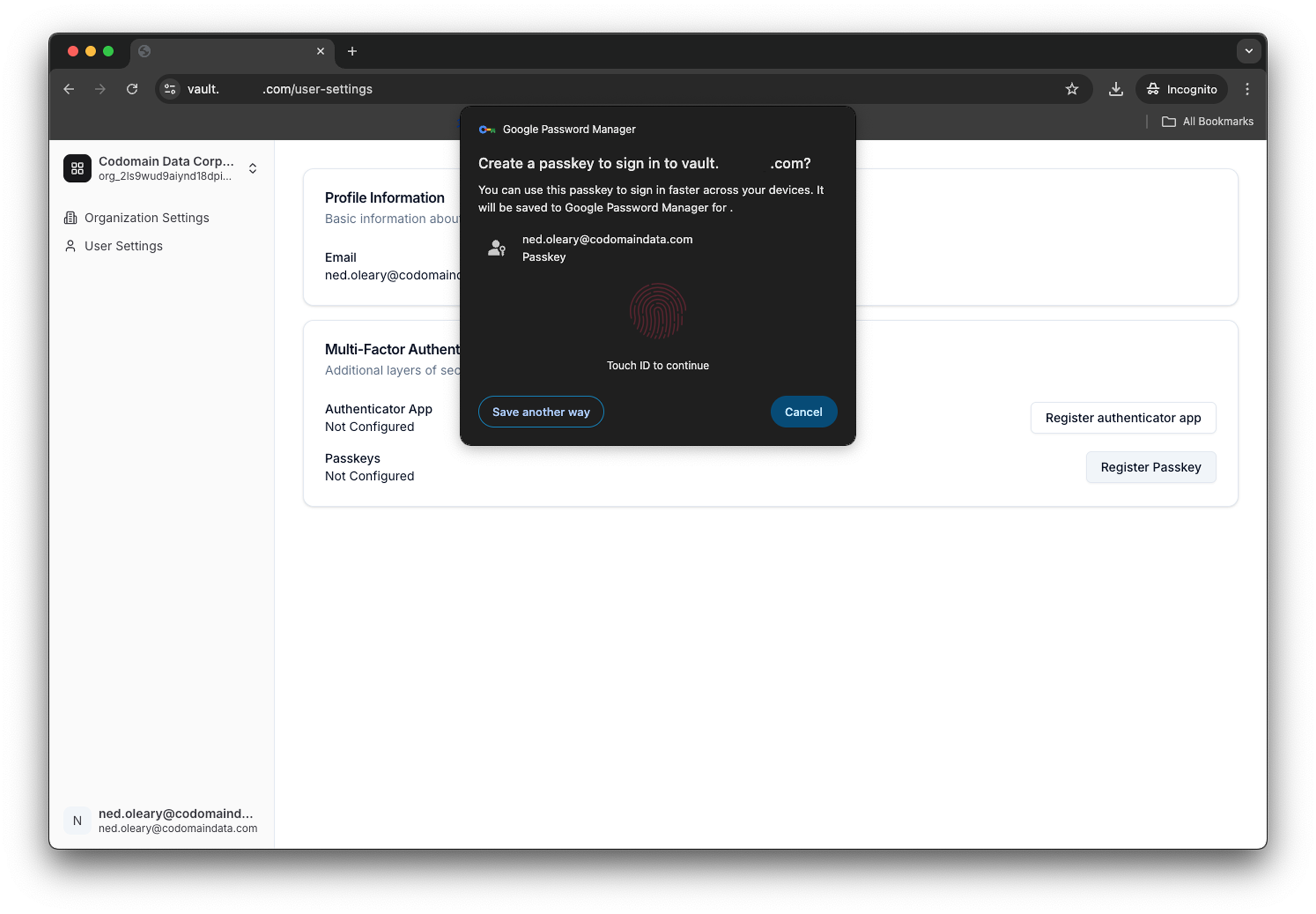
Your customer can also use this page to configure a passkey. Tesseral will show the customer a QR code. The customer can use an authenticator app like Okta Verify to scan this QR code and configure authenticator app MFA.
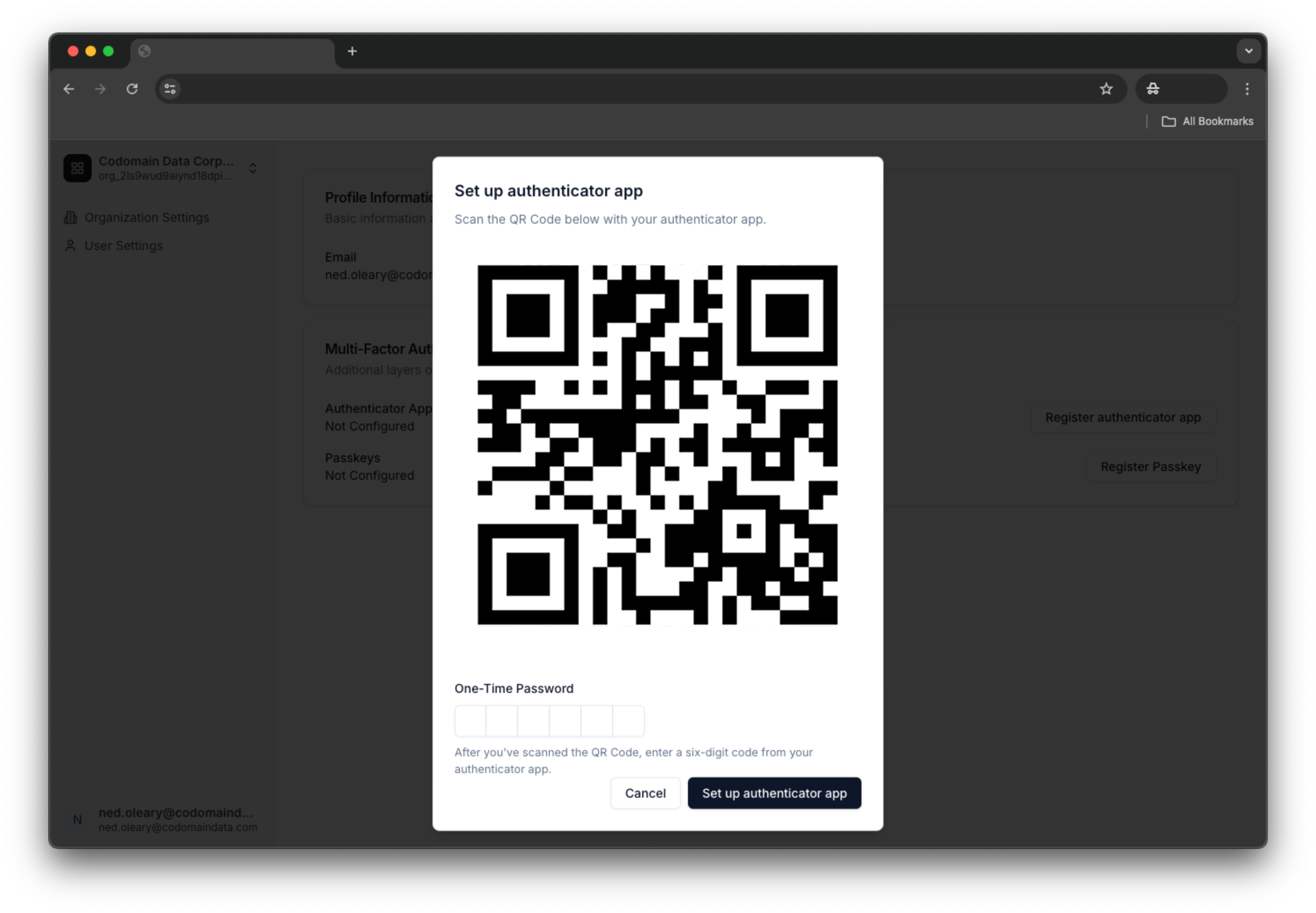
You can also manage an Organization on your customer’s behalf using the Tesseral console.